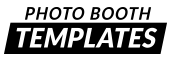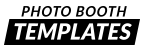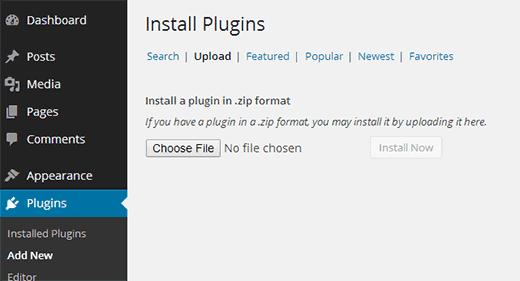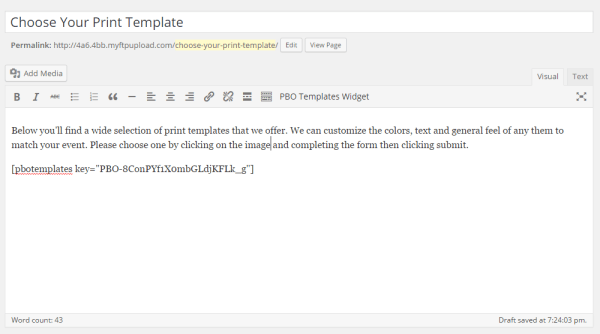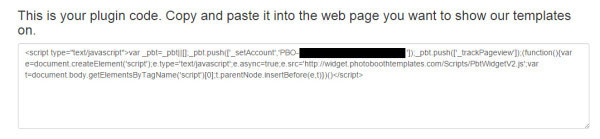The template widget is available exclusively to VIP members. We’ve tried to make it as flexible as possible so that it will work with many of the website technologies out there. That said we do not officially support tools such as Wix, GoDaddy’s site builder, Squarespace and similar products. This is due to the way they create websites and how they break our ability to dynamically size the web pages height. We have found some workarounds, but they are just that workarounds.
Installing in WordPress Website
Our recommended approach to using the widget. Following these steps will have your website delivering our widget in seconds.
- Go to the widget registration and preferences site at https://widget.photoboothtemplates.com and login using the email address your VIP membership is registered under.
- Locate the WordPress installation section.
- Download the PBO Templates Plugin.
-
Install the plugin in WordPress by uploading the zip file (Plugins > Add New > Upload).
- Create a new page or edit an existing one that will host the widget.
-
Paste the shortcode displayed in the WordPress installation section or use the button on the toolbar named PBO Templates Widget. Your key can be found on the preferences page.
Going to the new page you should now see the widget loading hundreds of amazing designs for your clients to choose from.
Upgrading the widget plugin
- Deactivate and uninstall the PBO Templates Widget under Plugins.
- Perform steps 1 through 4 above.
Installing in HTML
- Go to the widget registration and preferences site at https://widget.photoboothtemplates.com and login using the email address your VIP membership is registered under.
-
Locate the code snippet and copy it.
- Open the HTML web page in your preferred editor and place the code snippet anywhere between the <body> tags. Where you place the code snippet is where we will inject the widget.
- Save the HTML file.
- Upload the HTML file to your web server.
Squarespace Installation
Follow the instructions outlined at https://support.squarespace.com/hc/en-us/articles/206543167. You’ll want to use the widget code from the preferences website.
Wix iframe Hack
You can embed the widget into most Wix themes using the following steps:
- Log into the widget management site (link can be found on the VIP Benefits page of the website).
- Scroll down a bit and locate your API key. Copy it including the PBO-
- Go to your Wix site.
- Follow the instructions at https://www.wix.com/support/html5/wix-app-market/apps-made-by-wix/kb/html-app#anchor-embedding-a-website
- For the URL use https://widget.photoboothtemplates.com/Widget/V1?childId=pbt_widget&account=[YOUR API KEY] with your API key.
- Save and preview.
GoDaddy Sitebuilder Hack
Coming soon