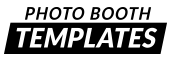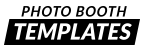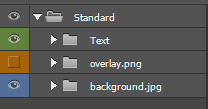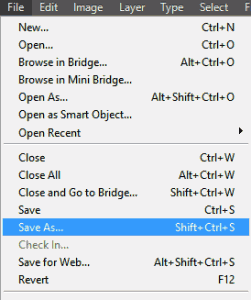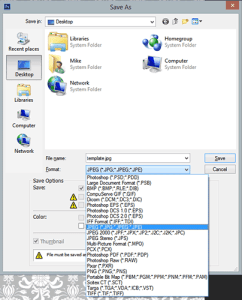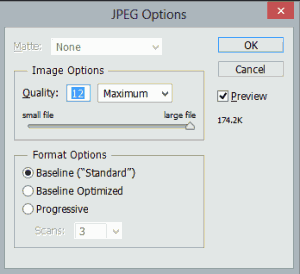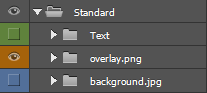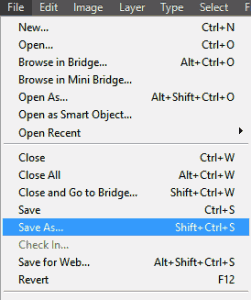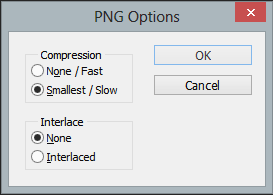Saving Photo Booth Template Assets from Photoshop
This resource is meant to detail how to save the assets for your photo booth template using Photoshop. In this tutorial you will learn how to:
- Save the background.jpg for your photo booth software.
- Save the overlay.png for your photo booth software.
All of our designs have fully editable text and will require your modification to match your events information. For details on how to do this please visit the Modifying Your Photo Booth Template Text in Photoshop resource.
Once you have made your edits and are ready to export your assets follow the following steps:
1. Set only the layer visibility for the text and background.jpg layer groups to visible, indicated by the eye symbol.
2. Select Save As from the file menu.
3. Select the file type jpg and name the file background.jpg.
4. When prompted it is recommended to save the file at maximum (12)
5. Next set only the layer visibility for the overlay.png layer group to visible.
6. Select Save As from the file menu and select the file type png and name the file overlay.png.
7. It is recommended that you use the following settings when saving the file.
You are now ready to import the assets into your photo booth software.